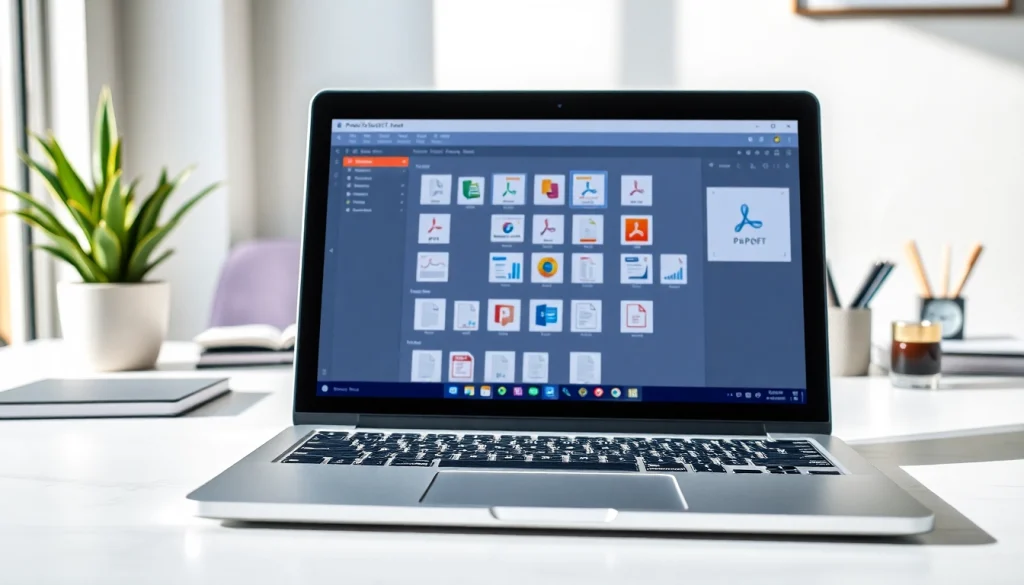Understanding the Basics of PDF Combine
What is PDF Combine?
PDF combine refers to the process of merging multiple PDF files into a single document. This function is essential for those looking to consolidate information, streamline document sharing and storage, or create a cohesive presentation of materials. By utilizing a PDF combine tool, users can combine various documents, images, and pages into one cohesive PDF file, avoiding fragmentation and enhancing accessibility.
Key Benefits of PDF Combining
- Improved Organization: Merging PDF files helps in maintaining organization. It reduces clutter, making it easier to locate specific documents among collections.
- Simplified Sharing: Sharing multiple documents can be cumbersome. By combining them into one PDF, you can streamline the sharing process, ensuring all information is in one place.
- Enhanced Presentation: For presentations or reports, having a single, well-structured PDF can significantly improve clarity and professionalism.
- Time Efficiency: Instead of switching between several documents, having everything in one PDF saves time and increases productivity.
- Cost-Free Solutions: Many PDF merging tools are available online for free, offering users budget-friendly options for document management.
Common Use Cases for PDF Combine
The utility of PDF combining extends across various industries and personal applications. Below are some common scenarios:
- Academic Research: Students often compile research papers, articles, and notes into one PDF for easier submission or study.
- Business Reports: Professionals often combine financial reports, analyses, and presentations to present comprehensive findings to stakeholders.
- Legal Documents: Attorneys may merge multiple case files or legal notices into a single file for ease of access and presentation in court.
- Creative Projects: Graphic designers and artists often curate multiple images and drafts into one PDF for client reviews or portfolios.
The Art of Combining PDFs: Step-by-Step Guide
Preparing Your PDF Files for Combining
Before merging PDFs, it is essential to prepare your files. Here are the steps to follow:
- Review Content: Ensure each document is final. Check for typos or formatting issues to avoid discrepancies in the combined file.
- Organize Files: Arrange the files in the order you wish them to appear in the final document, as most PDF merging tools will blend them in the order uploaded.
- Rename Files: Use clear file names that indicate the document’s content. This can assist in the organization and identification once combined.
Utilizing Online PDF Combine Tools
Numerous online tools facilitate the merging of PDF files. Here’s how to use a typical PDF combine tool:
- Choose a Trusted Online Tool: Search for a reputable online PDF combiner, such as the one found on pdf combine.
- Upload Your Files: Use the upload feature to select your PDF documents from your device or cloud storage.
- Arrange Your Documents: Drag and drop the files to arrange them as desired.
- Merge the Files: Click on the combine or merge button to process the files. Wait for the upload and merging process to complete.
- Download the Final PDF: Once the merging is done, download the new combined PDF file to your device.
Tips for Successful PDF Merging
To ensure a smooth merging process, consider these best practices:
- Check File Compatibility: Ensure that you are only uploading PDF files. Some tools may not support other formats.
- Monitor File Size: Large files may cause issues during the merging process. If files are too large, consider compressing them first.
- Use a Reliable Internet Connection: A stable internet connection will prevent disruptions during the upload and merging process.
Advanced Features of PDF Combining Tools
Editing Options Post-Combine
Modern PDF combine tools often come with various editing features that can enhance your merged document:
- Annotate: Add comments, highlights, or notes to your merged PDF for better clarity or emphasis.
- Adjust Pages: Some tools allow you to reorder, rotate, or delete pages after merging, offering further customization to the final document.
- Insert Watermarks: Adding a watermark can help protect your document’s copyright or signify that it’s confidential.
Security Features for Merged PDF Files
Securing your PDF files is crucial, especially for sensitive information. Look for the following security features:
- Encryption: Ensure the tool allows for password protection, making it accessible only to authorized users.
- Permissions Control: Set restrictions which prevent unauthorized users from editing, printing, or copying content.
- Digital Signatures: Using digital signatures can add an extra layer of authenticity to your merged documents.
Optimizing PDF Size After Combining
Post-process optimization can enhance performance and usability, especially for larger files. Consider the following strategies:
- Compress the PDF: Use compression tools to reduce the file size without loss of quality, making it easier to share and store.
- Remove Unnecessary Elements: Eliminate empty pages, annotations, or unused images that may bloat the file size.
- Convert Images: Convert high-resolution images to standard resolution, reducing the overall file size while maintaining quality.
Troubleshooting Common PDF Combine Issues
File Size Limitations Explained
One common hurdle in merging PDFs is the file size limit imposed by many online tools. Understanding these limitations can help you avoid frustration:
- Check Tool Limitations: Different tools have various limits on the size of files they can handle for merging; always check these requirements beforehand.
- Consider Splitting Large Files: If a file exceeds the limit, consider splitting it into smaller segments for merging.
Handling Corrupted PDF Files
Occasionally, you may encounter corrupted PDF files that can’t be merged. Here’s how to manage this challenge:
- Identify Corruption: A corrupted file may not open or may prompt errors during uploading. Try opening the file in a dedicated PDF viewer.
- Repair Tools: Use specialized PDF repair tools to fix corrupted files before trying to combine them.
Dealing with Format Compatibility
Incompatibility among documents can lead to issues during merging. To resolve such issues:
- Convert Non-PDF Files: If you have files in formats like Word or JPG, convert them to PDF before merging to ensure compatibility.
- Use Standard Fonts: Ensure that all PDFs use common fonts to avoid formatting issues in the final merged document.
Best Practices for Efficient PDF Combine Usage
Choosing the Right Tool for Your Needs
Selecting a suitable PDF combine tool is critical for optimal functioning. Consider the following factors:
- User-Friendly Interface: Look for tools that have an intuitive design, ensuring you can quickly learn and navigate the features.
- Compatibility: The tool should support all devices and operating systems you may use.
- Additional Features: Assess what extra features are offered, such as editing and compression options, which could enhance your workflow.
Maintaining Quality During the Combine Process
To ensure your final document maintains quality, keep these pointers in mind:
- Select High-Quality Sources: Always start with high-resolution PDFs to ensure that the final document quality is optimal.
- Limit Merging: If combining a large number of documents, consider segmenting merges to maintain individual document quality.
Leveraging PDF Combine for Document Management
Utilizing PDF combine solutions can significantly improve how you manage documents:
- Establish Naming Conventions: Create a consistent naming structure for merged files to enhance searchability and retrieval.
- Storage Solutions: Organize merged PDFs in categorized folders on your device or cloud to ensure easy access and organization.
- Back-Up Combines: Regularly back up your PDFs to prevent data loss and ensure recoverability in case of issues.